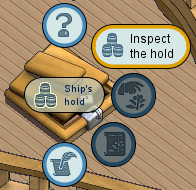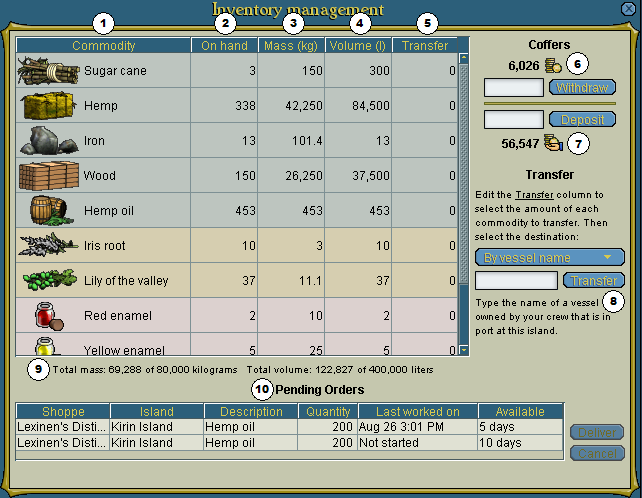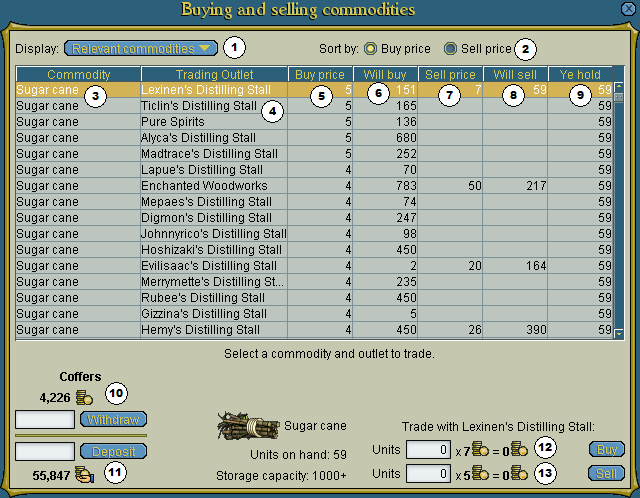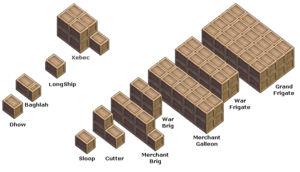Hold
The hold is a place where commodities can be stored, purchased and sold on a ship or inside stalls, shoppes, forts, or palaces.
The hold also provides access to the building or ship coffers, allowing pirates with the correct permissions to deposit and withdraw pieces of eight. In this respect the hold functions like a permanent chest.
Hold permissions
A ship's hold has several rules governing who may access it. Note that on a doubloon ocean, a badge as well as the rank is required to grant the permissions of that crew rank. On a subscriber ocean, both the rank and a subscription are required.
With the following permissions, a permission granted overrides any inherited denied permissions.
- Anyone aboard the ship can see the contents of the hold and coffers. They can also use it to deposit PoE into the coffers or deliver orders to the hold. They cannot access the trade commodities screen or the market bidding screen, but may still view and deliver orders they have outstanding.
- Pirates with officer privileges inherit the hold privileges of anyone aboard the ship.
- In addition to the above, if the ship is not locked, they can purchase commodities, but may not sell or transfer them. Officers cannot withdraw PoE from the ship coffers and must use PoE from their inventory when on the trade commodities screen. Officers can view the "market bidding" screen, and can place bids, but cannot deliver them.
- Pirates with fleet officer privileges and higher inherit the hold privileges of officers.
- In addition to the above, if the ship is not locked, they can purchase, sell and transfer commodities from the hold. Furthermore, they can withdraw PoE from the ship coffers, and use it on the trade commodities screen. Fleet officers can view the "market bidding" tab. They may place and deliver bids.
- A ship owner without officer privileges inherits the hold privileges of anyone aboard the ship. Additionally, they can deposit and withdraw PoE into the ship coffers, and can transfer commodities away from the hold, but cannot access the "trade commodities" screen. Furthermore, they cannot access the "market bidding" screen.
- A ship owner with officer privileges inherits the hold privileges of fleet officer and higher, but with the difference that the owner's privileges remain even after the ship has been locked.
Building holds are only visible to owners and managers, thus only they can buy, sell and transfer commodities. Additionally, only they can access (deposit and withdraw) PoE in the coffers through the hold.
Accessing the Hold
To inspect a ship's hold, to buy or sell commodities from the hold, or to bid on commodities at the market, click on "Ship's Hold" aboard the ship, then click the radial menu icon "Inspect the Hold". The hold of a building may be accessed using a similar radial menu located inside the building.
Inventory management screen
The Inventory Management screen is used to inspect the contents of the hold, deposit or withdraw PoE from the coffers, transfer commodities to another location, or deliver orders from shoppes or stalls on the same island.
This interface includes the following features:
- A list of all the commodities in the hold. Each commodity type (e.g. ship supplies, herbs, etc.) is color-coded for easier navigation.
- The quantity of each commodity in the hold.
- The total mass of each commodity. This cannot exceed the capacity of the hold.
- The total volume of each commodity. This cannot exceed the capacity of the hold.
- The quantity of each commodity to transfer when using the transfer function.
- The quantity of PoE currently in the coffers. To withdraw PoE, type in the amount to be withdrawn and click "Withdraw".
- The amount of PoE that is currently on hand. To deposit PoE into the coffers, type in the amount to be deposited and click "Deposit".
- The transfer button. For details about transferring commodities, please read the transfer article.
- The storage capacity of the hold, both mass and volume. The combined mass and volume of all commodities in the hold are listed here as well.
- Pending orders. To deliver an order to the hold that is being inspected, click the order, then click the "Deliver" button. The order must be from a shoppe or stall on the same island as the hold it is to be delivered to. On Doubloon Oceans, a pirate will be required to pay any necessary doubloon fees at the time of delivery.
Trade commodities screen
This screen is used to buy or sell commodities from the hold.
This interface includes the following features:
- The types of commodities to be displayed. For example, selecting "Minerals" will show only locations that are buying or selling minerals.
- The option to sort the list of offers by the location's buy price or sell price.
- The commodity being offered.
- The location posting the offer.
- The price that this location is willing to pay to buy that commodity.
- How many of that commodity this location is willing to buy.
- The price that this location is willing to accept to sell that commodity.
- How many of that commodity this location is willing to sell.
- The quantity of that commodity currently in the hold.
- The amount of PoE currently in the hold. To withdraw PoE, type in the amount to be withdrawn and click "Withdraw".
- The amount of PoE that is currently on hand. To deposit PoE into the hold, type in the amount to be deposited and click "Deposit".
- The number of units that one wishes to purchase. The total price of the transaction will appear to the right of the box. Click the "Buy" button to complete the transaction. The price is deducted from the PoE in the hold.
- The number of units that one wishes to sell. The total amount of the transaction will appear to the right of the box. Click the "Sell" button to complete the transaction. The commodities will be removed from the hold, and the PoE from the sale will appear in the hold's coffers.
Hold capacity
The holds of different ships or buildings have different storage capacities, both in mass (measured in kilograms) and in volume (measured in liters). In buildings, the total mass/volume of the commodities inside the hold cannot exceed these limits. On ships, the hold capacity is also shared by the booty chest; the total combined mass/volume of the commodities in the hold and the booty chest may not exceed the hold's capacity limits.
Buildings
|
Ships
| ||||||||||||||||||||||||||||||||||||||||||||||||||||||||||||||||||||||||||||||||||||||||||||||||||||||||||||||||||||||||||||||||||||||||||||||||||||||||||||||||||||||||||||
Visual for ships' holds |
|||||||||||||||||||||||||||||||||||||||||||||||||||||||||||||||||||||||||||||||||||||||||||||||||||||||||||||||||||||||||||||||||||||||||||||||||||||||||||||||||||||||||||||
Historical notes
- The cutter's hold size was increased in release 2007-05-24.
- Hold and booty panels show their combined total mass and volume since release 2012-11-28.
See also
- List of commodity storage capacities of ships
- YARRG - A third party tool for collecting, sharing, and analyzing data on commodity prices around the oceans.