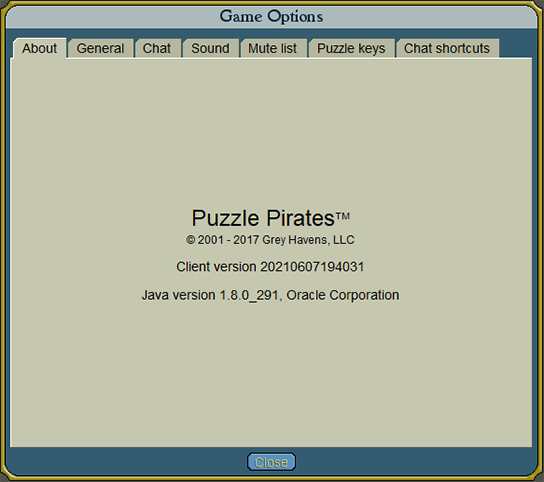Options
The client's options allow pirates to make fine adjustments to their Y!PP playing experience. They can be reached from the Ye panel, found on the Sunshine widget. The options are divided into categories, which are as follows:
Contents
About tab
This tab displays general information about the game, including the client and Java version.
General tab
This tab houses the following general settings:
- Show or hide the extra new pirate help.
- Show puzzle tutorials in a tab (these appear in the Ahoy panel beside the puzzle being played).
- Use a larger font (requires the client to be restarted).
- Use anti-aliased fonts (requires the client to be restarted).
- Choose whether to run the game as a window or a full screen program (requires the client to be restarted).
- Allow client window resizing (must quit and restart to take effect).
- Specify the screen size (resolution) and color depth (requires the client to be restarted).
- Use a left-handed mouse (inverts the left and right mouse buttons).
- Enable special event effects (for instance, the sea turning blood-red or freezing over at certain times of year).
- Set the visual effects level as either high or low.
- Select between English, German and Spanish as the displayed game text language (requires the client to be restarted).
- Specify the directory where screenshots are saved.
- Enable DPI awareness for 4k display (requires the client to be restarted).
Screen size changes affect both windowed and full-screen modes. Note that most puzzles do not scale--they will stay the same size. However, non-puzzle scenes and sea battle will both increase in size, allowing for a larger view. The left-handed mouse option will swap the mouse button operation for rumble. There are two differences in this section for Linux users: Full screen is not available and there is an additional option to specify which browser to open external links with.
Chat tab
This tab houses the options related to in-game chat channels:
- Play sound when receiving /tell.
- Set chat bubble display time as either short, medium, or long. (This only applies to chat messages sent with /speak, /think, and /emote. This setting only affects how chat bubbles appear to the player changing the setting; other players may see chat bubbles remain for longer depending on their settings.)
- Change the manner in which curse words are filtered.
- Enable or disable chat logging, and choose a directory to save the logs to. A directory cannot be chosen if chat logging has been disabled.
Sound tab
Houses settings related to in-game sound:
- Sound effects volume control - increase or decrease the level of all types of sound effects.
- Alerts - Enables a whistle effect whenever a pirate initiates a trade, asks to hearty, sends an order aboard a ship, applies for a job (if the pirate enabling the setting is an officer on the ship in question), or sends a jobbing offer.
- Feedback - Enables feedback sound effects whenever blue buttons are clicked (for instance, the "Create tournament" and "Details" buttons found on the tournament board interface).
- Ambient - Enables ambient sound effects at specific locations, for instance when a pirate is exploring an island scene.
- Music - Enable or disable the music which plays when starting the client. This also controls themed music which plays when a pirate enters a building for the first time. Some buildings do not have themed music.
- Game alerts - When enabled, this alerts players to tournament matches which are starting soon, and server reboots (verify).
- Game sound effects - This enables or disables sound effects accompanying certain actions in puzzles. Additionally, all pirates aboard a ship which is participating in a sea battle will hear battle-related sounds.
Mute list tab
This tab lists any pirates who are currently muted. The "Remove from list" button removes that pirate from the list, with the same result as the /unmute chat command.
Puzzle keys tab
This tab allows players to change the keys used in puzzles. The Sea battle puzzle can not be controlled with a keyboard, and is not listed here.
Chat shortcuts tab
Allows players to specify text or chat commands to be sent when the function keys (F1-F12) are pressed.