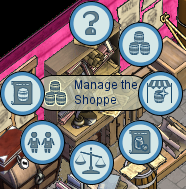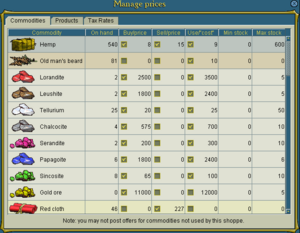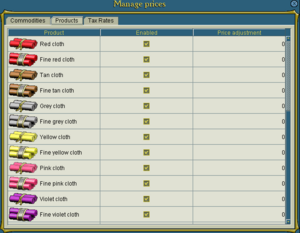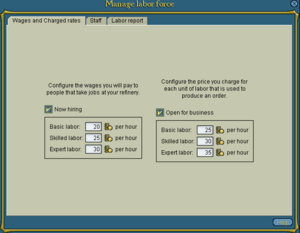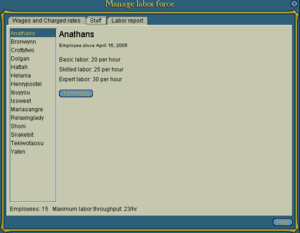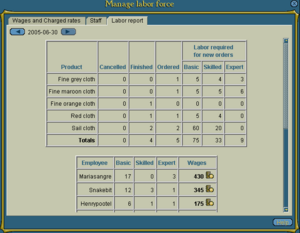Shoppe management
One of the goals of many pirates is to own a shoppe or stall. This article explains the basics of shoppe management.
Contents
[hide]Obtaining a Shoppe or Stall
Any pirate wishing to open their own business can visit their local bazaar and click on "Run your own stall".
Full shoppes are a bit more difficult to obtain, but often receive more orders. If you are looking to own a full shoppe, you should most likely look to newly developing islands. Populated islands often have little room for construction, and the rare shoppe sale of a prebuilt shoppe could cost you hundreds of thousands of PoE.
You will want to speak to governor of a new island if you are considering purchasing a plot of land for a shoppe. Most governors will be hesitant to give away shoppes, especially if they have never met you in-game. You will probably appreciate the experience you gain from owning a stall first.
Managing the Shoppe
Upon completion of a new shoppe or the opening of a new stall, you can enter to find a room similar to other shoppes and stalls, with three main new options: a "Manage the Shoppe" radial menu, an "Edit News" button on the right shoppe panel, and a "Shop Records" button on the right shoppe panel.
Editing Your News
Clicking on "Edit News" brings up an initially blank screen where you can tell other players whatever you would like about your shoppe or stall. Most shoppes have a friendly greeting, a request for you to take a job, and an occasional message about a shoppe or stall promotion. Editing the news supports HTML code for making text bold, italicized, underlined, or in a different color.
Shop Records
Every change in the shoppe or stall is recorded and can be viewed by the owner and managers via the "Shop Records" button.
The Radial Menu
Most of the shoppe management is done from the options in the "Manage the Shoppe" radial menu. This menu, visible to the owner and managers, has seven options.
Management Help
This links to an in-game version of the excellent official shoppe management documents. An ambitious owner should read these first.
Inventory Management
This is identical to a "View the Hold" screen on a ship's hold. Here, you can view everything that is currently held in your shoppe or stall.
Trade Commodities
This is also identical to the Trade Commodities screen on a ship. Here, you can buy and sell commodities or compare your buy and sell prices to the buy and sell prices of others.
Market Bidding
This screen is also identical to the Market Bidding screen on a ship. Bid tickets can also be held in a shop for managers to view, place, or remove. The major difference is that delivered bid ticket commodities go to the shop's hold rather than a ship if delivered from this interface.
Manage Prices
This is the most important shoppe management screen. Understanding the columns on this screen is the key to running a smooth shoppe or stall.
The first thing you might notice is the three tabs at the top of the interface. These are all important, but you will work with the first two the most. Looking at the Commodities screen, you should notice seven columns:
- Commodity: Very simply, the name and an image of every commodity your shoppe/stall can use.
- On hand: The number of units of the commodity you currently have in the inventory.
- Buy price: This box must be checked for you to post a buy price on a commodity. The buy price amount can be viewed by yourself, your competitors, and ships in port via their respective trade commodities screens.
- Sell price: This box must be checked for you to sell any commodities of that type. The sell price amount can be viewed by yourself, your competitors, and ships in port via their respective trade commodities screens.
- Use/Cost: This is the additional markup you choose to place on a commodity. This cost should be higher than the buy price in order to make a profit. This box must be checked for you to produce anything that uses that commodity.
- Min Stock: This is the minimum stock of a commodity you wish to keep in your inventory. This price modifies the "Will sell" column of the trade commodities screen. If your stock reaches this minimum prices, dockside sales are stopped.
- Max Stock: This is the maximum stock of a commodity you wish to keep in your inventory. This price modifies the "Will buy" column of the trade commodities screen. If your stock reaches this maximum prices, dockside buying is stopped.
Under the "Products" tab, you can choose to enable or disable production of certain products, as well as set an extra increase or decrease in a final product price.
Under the "Tax Rates" tab, you can view the current tax rates on commodities. Commodity taxation is described in the prices section below. This information is also visible for all four oceans when not in-game: Midnight, Cobalt, Viridian, and Ice.
Finally, as a general note, make sure to doublecheck your commodity prices. You don't want to accidentally sell off your gold ore for 1000 PoE instead of 10,000.
Manage Labor
Another important screen, this interface allows you to manage your employees. There are four tabs on this interface for owners and three for managers. Managers can see the "Wages and Charged Rates", "Staff", and "Labor Report" tabs, while owners can view an additional "Edit Managers" tab.
- Under the "Wages and Charged Rates" tab, you can edit what you pay your employees per hour of work (on the left side of the screen; this is what your employees see when they click on "Help Wanted"), and what you additional cost you charge the customer (on the right side of the screen). Again, the right hand side should always have values greater than the left.
- Under the "Staff" tab, you can view all your current employees, how long they have worked, and how much they earn. If you change your rates, it's a good idea to notify your employees using the shoppe news, as employee pay rates are not automatically updated to the current rates. You can also view your maximum labor output per hour. In our example image, the upgraded weavery can produce a maximum of 23 hours of work per hour, for a total of 552 hours per day.
- Under the "Labor Report" tab, you can view what was ordered, finished, and worked on the previous day (you can go back several days, if you wish). You can also view which employees worked that day, how many hours they worked, and how much your shoppe or stall paid them.
- Under the "Edit Managers" tab, owners can add or remove managers. Shoppes can have up to five managers, while stalls have varied amounts. Small stalls cannot have managers, medium stalls can have one manager, and deluxe stalls can have two.
Manage Orders
Under this interface, you can view all the details about all the orders that have been placed at a shop. The major difference between this interface and your pirate's personal order interface are the "Available" and "Escrow" columns. If an order is left "ready" without being delivered for more than 30 days, then the order becomes "abandoned" and can be delivered by the shop owner. Under the "escrow" column, funds from each order are held in escrow. A shoppe or stall cannot receive payment for an order until after it has been finished; the funds are held in escrow until then.
How Prices are Calculated
The final order price that can be viewed under the "Order" interface is added from several values: Use/Cost values + Charged Labor values + Tax + Adjustment (if applicable) = Advertised Price.
For example, producing 10 units of tan cloth requires 10 units of hemp, 4 hours of basic labor, and 3 hours of skilled labor. Sales tax is equal to the tax value of the ingredients. In our example weavery:
10 units of hemp * 9 PoE per unit = 90
4 hours basic labor * 25 PoE per hour = 100
3 hours skilled labor * 30 PoE per hour = 90
-----
280
Tax value = (10*0.5) + (4*3) + (3*4) = 29
-----
309
Thus, 10 units of tan cloth should cost 309 PoE.
One of the best tools for shopkeepers is a spreadsheet; you can find an excellent Microsoft Excel spreadsheet for all shops by Belgarion here.
External Links
Tips for new Stall Owners The initial post has some tips/tricks and there is a lot of discussion about pricings and labour, but the first post is a decent intro.
Basic Shop Management A good breakdown of management wheel and what you can do in your Shoppe/Stall. Slightly outdated as some menus have changed but not been removed or changed significantly enough to matter.
Another Basic Shop Management This one is more outdated than the one above, but still some good info.