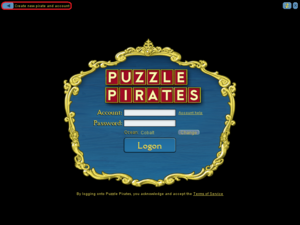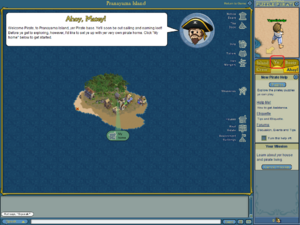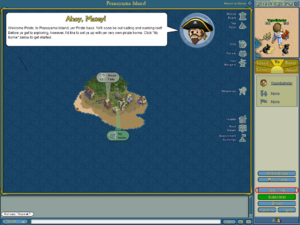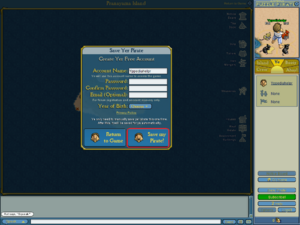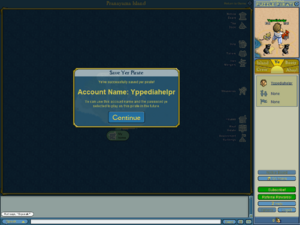User:Lcawte/Creating new account
To create a new account for Puzzle Pirates, go to [1], (Note: This link may not work for some people).
Ye may also create a new account from your Yohoho! client, If you have just installed the client or launched it for the first time, It will automaticly display the create a pirate screen, if someone else has already played Puzzle Pirates, you will have to skip to the first step below. Additionally, any computer that has had an association with a banned account will not be able to create a new one without contacting support.
Contents
Creating an account using a Yohoho Client
Firstly you must start up your Yohoho! Client. If the client has been used on the computer before, you will get a log in screen that looks like the Login Screen image.
You then have to go create your pirate. In diagram 2, the yellow area's show editable regions, these change the looks of your pirate. After you have added a pirate name and changed your pirates looks, then click the area marked in red, the Set Sail button.
Your pirate is then created. You then get the starter screen. As shown in Diagram 3 the first screen is your home island, and a welcome message. You may decide to do the mission before saving your pirate.
.
Misson Text Reads: Welcome to <islandname>, yer Pirate base. Ye'll soon be out sailing and earning loot! Before ye get exploring, however, I'd like to set ye up with yer very own pirate home. Click "My home" below to get started.
Saving your Pirate
From the starter screen, as shown in red on Diagram 3, click the Ye Tab button. Then as shown in Diagram 4, go down and click the Save Pirate button.
Save Screen
The save screen is where you enter your account details. You should never share these details with anyone. If you are young, some people say you should tell your parents that you are signing up.
Required Sections of the Save Screen:
- Account Name - This is the username you put in when you go back to log in at a different point. (Note: You do not have to keep this the same as your pirate name. Though, by default, it changes to your pirate name.)
- Password - This is where you enter your password. You should never give this to anyone. Some people chose to give it to a parent or spouce.
- Confirm Password - This should match your password, it confirms that you havnt made a typo your password, it also helps stop automatic accounts being made.
- Date of Birth - This is where you enter the year you were born. You must be atleast 13 years old to play puzzle pirates. The only exception to this is on the Family Oceans, there is only currently one Family ocean, Crimson which is currently in Beta testing.
Optional Sections of the Save Screen
- Email - This will not be sold or shared to Thrid Partys. It is only used for Forum Registration and Account Recovery.
You then click the Save my Pirate! button.
Then you get to the final screen, show in Diagram 5. The final message box reads:
You've Successfully saved yer Pirate!
Account Name: <accountname>
Ye can use this account name and password ye selected to play as this pirate in the future.
Other Links
Greenie Helper Toolkit Account Tutorial