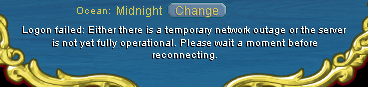Cannot log in
| This article relates to a technical issue within the game. | |
| Visit the Technical Issue section of the forum if you wish to discuss this or any other issues. |
Users sometimes find they have trouble logging in. This article will take the suggestions taken from the Technical Issues forum to help identify and hopefully resolve the problems.
Contents
Your Account Has Been Suspended
When you try and log in you get the message Your Account Has Been Suspended, see the Ban article. You won't be able to log in until the given time has elapsed before you will be allowed to log in.
Banned
When you log in and you get the message Login failed: You have been banned from our games ... see the Ban article. Your get one and only one chance to ever be allowed to log again in is to read the thread I've been banned/suspended!" - What should I do? and send an email to banpleading@puzzlepirates.com to ban plead as instructed by that thread.
Your computer has been tainted
If you are told your computer has been tainted in association to a banned account you will not be able to create new accounts / pirates. If you were never banned, you can use the support form as in banned above, to ask for the taint to be removed.
Server under load
If there has just been a re-boot and there are a lot of people trying to log in at once, you may get this message. Just wait a bit and try again.
If after waiting 10 minutes or so and still no luck, try some of the suggestions under Cannot connect to server.
Invalid Password
If you are told your password is invalid.
- Make sure that caps lock isn't on
- Try typing the password elsewhere and copy and pasting it in, maybe you were mistyping it.
- If this doesn't work use Forgot Yer Username/Password form
Unable to access jarfile getdown-dop.jav
If you get the "unable to access jarfile getdown-dop.jav" message.
Uninstall Puzzle pirates
- Windows:
- Start
- Control Panel
- Add or remove Programs
- look for Puzzle Pirates click on it, and then click on Remove.
Re-install Puzzle pirates
- Download the full installer
- Run the puzzlepirates-fullinstall.exe from where you saved it
My pirates are gone
If you log in and get the create a pirate screen.
- Make sure you are logging into the correct ocean.
- Has it been a while since you last logged in (over 50 days)? Have you never paid any real money to play? If so your pirates could have been purged.
Cannot connect to server
If you get the "Logon failed: Either there is a temporary network outage or the server is not yet fully operational. Please wait for a moment before reconnecting" message, you have to check the possibilities below. This is a generic message which can have multiple reasons.
I just got the box edition
There is an issue with the box edition that doesn't allow it to connect. There was a fix for it, but that broke the offline play.
The recommend solution from a developer is that you keep an installation of both the box edition client and use a client from [[1]] to play the game day to day.
You can claim your inheritance from https://billing.puzzlepirates.com/billing/redeem_cdkey.wm and get it in a mission using the regular client.
Is there a problem on the wider internet?
You can check the Server Status Thread to see if others are experiencing problems.
If others are experiencing recent difficulties in reaching the server, then usually all you can do is wait for the internet providers to fix the issue.
Checking internet connectivity to Puzzle Pirates Servers
To test to see if you can connect to Puzzle Pirates game servers you can do the following.
If you are running Windows.
- Click, Start
- Click Run
- Type Cmd
- Click OK
- Type ping OCEANNAME.puzzlepirates.com (replacing OCEANNAME with the ocean you are trying to log into, e.g cerulean.puzzlepirates.com)
- Enter
You should see it say one of the following, depending on the ocean you typed.
Pinging cerulean.puzzlepirates.com [69.80.211.41] with 32 bytes of data: Pinging meridian.puzzlepirates.com [69.80.211.47] with 32 bytes of data: Pinging emerald.puzzlepirates.com [69.80.211.48] with 32 bytes of data: Pinging opal.puzzlepirates.com [69.80.211.39] with 32 bytes of data: Pinging jade.puzzlepirates.com [69.80.211.42] with 32 bytes of data:
Could not find host
If you get Ping request could not find host OCEANNAME.puzzlepirates.com. Please check the name and try again. First double check that you spelled the ocean name and the puzzlepirates.com domain correctly, if you have and it still gives that error, then your computer cannot find the address of the puzzlepirates server for some reason.
Now try pinging the the server by IP address, for example for Meridian type ping 69.80.211.47 and Enter
If you do get responses for this, then check your systems DNS (Domain Name System) configuration. Consult your ISP if you need help.
Request time out
Since you are actually reading this, you obviously do have connectivity to Yppedia, to try ping yppedia.puzzlepirates.com If this also results in "Request timed out" then you are probably behind a firewall or proxy server that is blocking ping packets.
If you get responses for Yppedia but not the ocean you are trying to log into. Try pinging one of the other oceans.
If you get responses from the other oceans, but still not from the ocean you want then to see where abouts it is failing try the following the following command tracert OCEANNAME.puzzlepirates.com. If it only goes one hop before failing, then there is an is probably some sort of Firewall or IP blocker running on your computer. See the Beating the Firewall section.
If it goes 2 hops it is most likely an issue at your internet provider, so please contact them telling them what your issue is and provide them a copy of the tracert for the oceans you tried.
Beating the Firewall
If you have a firewall running on your computer that may be blocking Puzzle Pirates from connecting please follow the below instructions for your particular firewall program. As each firewall program is different you will have to follow the directions specific to that particular program. If your firewall is not listed below, please post the details of your firewall in the technical issues forum and hopefully someone will be able to provide details as to how to configure it.
Norton Firewall
If you are running Norton Firewall
- Right click the Norton Internet Security button on the Norton icon on the bottom right
- Click Open Norton Internet Security
- Click on the button that says Personal Firewall (normally you start on this tab)
- On the right side click configure .
- On the top there will be a few tabs click the second one (called Programs). At the bottom are a list of programs scroll until you find Javaw and click on the thing directly to the right of the name then click Permit all.
Windows Firewall
No action is required with Windows Firewall, which permits all outgoing network traffic. The Puzzle Pirates client only creates outgoing connections and does not act as a server.
PeerGuardian
If you are running PeerGuardian 2
- Try and connect to any of the Oceans (Cerulean, Emerald, Meridian, Etc.)
- Open Up Peer Guardian 2 and click "View History"
- A new window will appear with all History, Select the "Blocked" Tab
- Scroll all the way to the bottom looking for "Three Rings" in the "Range" column
- Right click it and set it to allow permanently.
- Note* This Has to be done more than once if you play on multiple oceans since they have different Ip addresses, Just repeat the above steps