Howto:Take a Screenshot
From YPPedia
(Redirected from Screenshots)
A screenshot is an image taken by the computer to record the visible items on the monitor, and is commonly used to capture in-game images.
Contents
[hide]Print command
You can use the inbuilt /print command that will take a copy of your current client window and saves it as a .png file named "Puzzle Pirates <piratename>", to a location as specified in the client options. Ctrl-P will perform the same function. If you need to capture the entire desktop you still have to use the manual methods below.
Taking screenshots with a PC running Windows
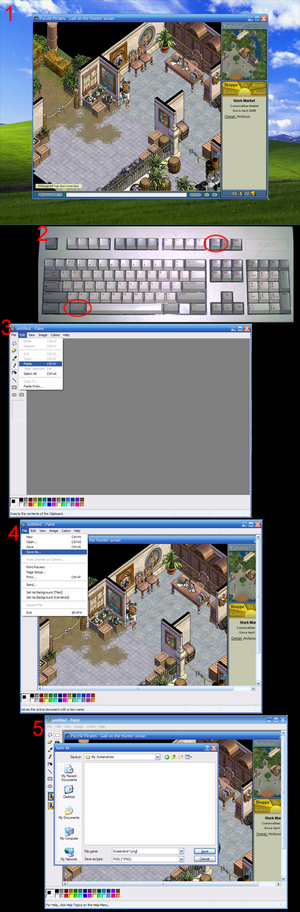
For Windows users, (1) make sure you have the desired scene loaded in-game; (2) press the Alt and Print Screen keys on your keyboard; (3) Open an image editing program, such as Microsoft Paint, and paste the image; (4)-(5) save your image under the desired file name. (Click on the image to view full-sized version.)
- Press the Alt and Print Screen buttons if using a Windows computer. This will save an image of the currently active window to the clipboard. However due to Alt key also being by Puzzle Pirates to show available stations/shop interfaces you may sometimes want to use Ctrl + Print Screen which will capture the entire desktop without these interfaces being shown.
- This image then needs to be pasted into a graphics editing program.
- Some computers use different keys to print the screen. Fn+F11 is one of them.
Taking screenshots with a Mac
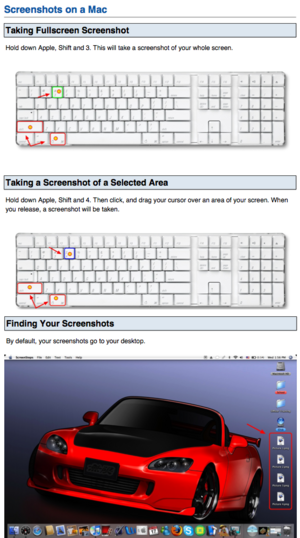
For Macintosh users, (1) Make sure you have the desired scene loaded in-game; (2) Press Command-Shift-3 or 4. Pressing 3 will capture the entire screen, while 4 will allow you to select a certain area of the screen to capture; (3) The image files save to your desktop. (Click on the image to view full-sized version.)
- Press Command-Shift-3, this will save an image of the entire screen to the desktop.
- You can then edit this image in a graphics editing program.
- To capture only part of a screen use Command-Shift-4 and drag a selection window.
- To transfer the captured image to the clipboard instead of to a file on the desktop use Ctrl-Cmd-Shift-3 or Ctrl-Cmd-Shift-4. You might need to use your nose, if you have one.
Editing screenshots
- Main article: Howto:Alter a screenshot
Image editors can be used to alter screenshots for various purposes.