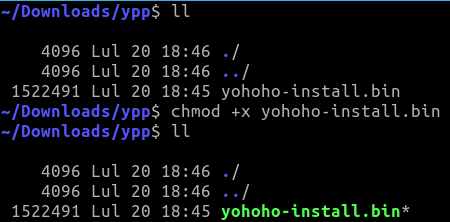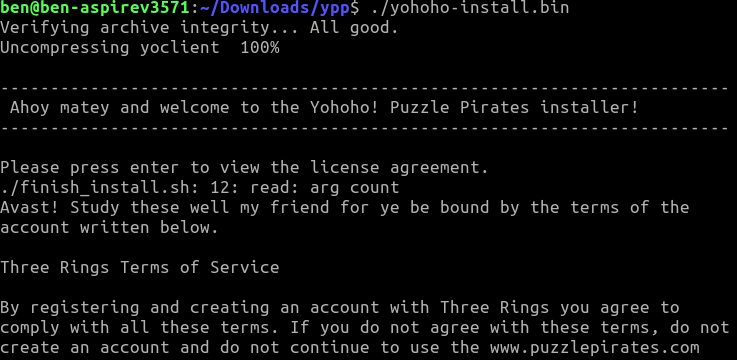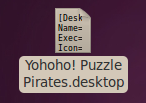Puzzle Pirates installation guide (Linux Ubuntu)
| This article relates to a technical issue within the game. | |
| Visit the Technical Issue section of the forum if you wish to discuss this or any other issues. |
This installation guide is for people who want to use Linux to play Puzzle Pirates, but might not be Linux experts.
This guide is written for Debian based distributions such as Ubuntu, however may work on others as well with some minor tweaks.
Last Updated: July 2022
Contents
Overview
The following steps must be accomplished in order to play Puzzle Pirates on a Linux system.
Install a compatible Java Runtime Environment (jre). This acts as the platform upon which Puzzle Pirates was built to run. Download the Puzzle Pirates Installer for Linux. Execute the installer, and provide it with the jre path.
Debian Java Installation
Debian provides access to APT, Advanced Package Tool. This makes various software installations very straightforward.
The following will install Open JDK 21 (Java 21) which is one such compatible Java version and contains the related JRE binaries.
- Note: At the time of this writing, Open JDK 21 is the latest version available in Ubuntu's package system, which may not be fully compatible with the game.
sudo apt-get update # update repositories sudo apt-get install openjdk-21-jdk # install java java -version # check success
To acquire a list of java installations and change which java is active use the following command:
‘’ sudo update-alternatives --config java ‘’
The output will look something like the below:
‘’ ~/$ sudo update-alternatives --config java [sudo] password for user: There are 2 choices for the alternative java (providing /usr/bin/java).
Selection Path Priority Status
0 /usr/lib/jvm/java-11-openjdk-amd64/bin/java 1111 auto mode 1 /usr/lib/jvm/java-11-openjdk-amd64/bin/java 1111 manual mode
- 2 /usr/lib/jvm/java-8-openjdk-amd64/jre/bin/java 1081 manual mode
‘’
You can simply highlight and copy the below path for the Puzzle Pirates installation step:
‘’ /usr/lib/jvm/java-8-openjdk-amd64/jre/ ‘’
Downloading the Game
NOTE: The standalone Linux installer is temporarily unavailable. The current Java installer system places the game into a read-only directory, which prevents Puzzle Pirates from updating correctly. The team is working on a launcher workaround, but until that is complete, Linux players can use the Steam version of Puzzle Pirates, which now includes a Linux client.
Download link is: HERE.
Make sure you save the resulting file if the browser prompts you with an action to do so.
From the terminal, we can type the following to go to the default download location:
‘’ cd ~/Downloads ‘’
This will take us to the downloads folder. Next we want to be able to execute the installer. We may need to tell our operating system that this binary file can be executed by running the following command:
‘’ chmod +x 'yohoho-install.bin' ‘’
Chmod is used to change file mode. The +x symbol will simply add the execution flag to the file parameters.
This turns a standard file into an executable:
Running The Installer / Downloader
The next step is to execute this file and install the downloader to then download the game.
Execution in this case is very straightforward. We simply precede it with a dot-slash:
‘’ ./yohoho-install.bin ‘’
Installation
The installer will request two inputs from the user:
Read and accept the agreement Provide a java runtime environment (jre) path to use.
Licence Agreement
To accept simply navigate to the bottom using either ‘ENTER’ (which descends line by line) or use ‘d’ instead. D stands for down and will drop about half a page worth of text per press, which will save some time.
When prompted you can simply type ‘yes’ and press ‘ENTER’:
‘’ provide in the Registration Data. This agreement represents the entire agreement between you and Grey Havens with respect to the subject matter referenced herein. Changes to the Terms of Service
Grey Havens may update the terms of service. We will notify you about significant changes by placing a prominent link on our site.
Questions and Suggestions
If you have questions or suggestions, please email us at support@puzzlepirates.com.
Do you agree to the above license terms? [yes or no] yes ‘’
Java Virtual Machine
This is the technical step that might require some research as time passes and this document becomes outdated due to Linux distro differences, platform changes, game updates etc.
Given the previous step of copying the jvm path (you can simply copy it from this document, if you followed this guide successfully so far) we simply paste the path to the JVM
Note: To paste, try right-clicking the terminal and pressing paste, or Ctrl+Shift+V combination, if Ctrl+V doesn’t work on its own.
‘’ Do you agree to the above license terms? [yes or no] yes
Which Java Virtual Machine would you like to use? Note: the JVM must be version 1.5.0 or newer. [] /usr/lib/jvm/java-8-openjdk-amd64/jre/
If this step is successful, you’ll be asked for an installation location (it will provide a default which can be accepted by simply pressing ‘ENTER’:
‘’ Where would you like to install yoclient? [/home/user/yohoho] ‘’
Simply pressing ‘ENTER’ at the above prompt will use the default value in the square brackets. In this case the installer will go to the ‘/home/user/yohoho/’ path.
A desktop shortcut will be made available and for simplicity’s sake you can run that to begin the downloader and acquire the game.
Play the game
‘’ $ cd ~/Desktop > 'Yohoho! Puzzle Pirates.desktop'* ./Yohoho\!\ Puzzle\ Pirates.desktop ‘’
As with the installer, you can simply dot-slash the launcher to play.
The installer tries to make an icon on your desktop which you can click to open. If you're lucky this just works and you get a cute little pirate to click on:
If you see this, double-click on it to run Puzzle Pirates.
Unfortunately there is a bug in some versions of the installer which means that you instead get a strange file that looks like this:
You can fix it up like this: right click on this strange file, and select Properties from the menu, and then within the window that appears select the Permissions tab. Tick the box marked "Execute: allow executing file as a program" and then click "Close". Hopefully after a second or two the strange file will turn into the cute pirate.