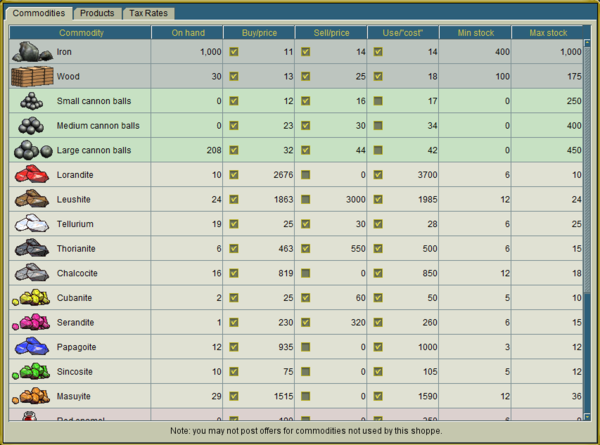Official:Refinery mgmt
Managing your Shoppe
Contents
Shoppes and stalls buy and sell commodities and process them into refined commodities, like rum and cannon balls, or tangible goods, like clothing, swords and vessels. Different shoppes produce different products and, as a result, will buy and sell different commodities to support their production.
Manage the Shoppe Menu
The main interface for a shoppe can be found on the "Manage the Shoppe" menu (which is only visible to the owner and managers of the shoppe). This menu contains the following items:
Manage Inventory
This screen has three tabs which allow you to manage the inventory in your shoppe. 'Inventory' lists what you have on hand, as well as the ability to transfer commodities from your shoppe to another shoppe, a ship, direct to a player's location, or to destroy them. "Buy/Sell Commodities' allows the shoppe to buy and sell commodities directly from other shoppes on the island. Here you can view the buy and sell offers for all the shoppes on the island. These prices are controlled by the 'Manage Prices' screen. 'Market Bidding" allows shoppes to access the island's market bidding screen directly in order to place bid tickets on commodities on the island. Payment for the bid ticket is taken from the shoppe coffers and the ticket is automatically placed in the shoppe.
Order for this shoppe
This screen is similar to the "Order Products" screen in any shoppe, only it lets you order things for your shoppe using the shoppe's coffers. Orders placed using this screen can be delivered into the shoppe's inventory by the owner or any of the managers. There are several different tabs at the top of the screen for different types of shoppes which supply materials used in your shoppe to make finished goods. For example, in a Tailor shoppe you will see Tailor, Apothecary, Distillery, Iron Monger, and Weavery.
Shoppe Recipes
Allows shoppe owners and managers to view the number and type of commodities and labor that are required to produce items in the shoppe.
Manage Prices
This interface provides the means by which a shoppe owner sets the prices at which commodities are bought and sold with traders putting into the local port, as well as setting prices for finished products produced in the shoppe.
The 'Commodities' tab displays all of the commodities that are used to make products at this particular shoppe and allows the manager to configure a set of parameters for each commodity.
The columns of this table are as follows:
- On hand: This simply displays the quantity of this commodity that is currently on hand at the shoppe. It is not an editable field.
- Buy price: This indicates the price at which this shoppe will buy this commodity from traders. The shoppe will allow traders to sell to it units of this commodity at this price until the "On hand" quantity is at or above the "Max stock" quantity.
- Sell price: This indicates the price at which this shoppe will sell this commodity to traders. The shoppe will allow traders to buy from it units of this commodity at the this price until the "On hand" quantity is at or below the "Min stock" quantity.
- Use/"Cost": This is the amount charged for each unit of this commodity consumed when someone places an order at this shoppe. See the section on Margins and pricing for a more detailed explanation of "Cost".
- Min stock: This limits the amount of this commodity that will be sold to traders. A shoppe owner that manufactures product with wood, for example, will want to ensure that they have some wood on hand for manufacturing products and can set their minimum stock in these commodities to prevent some enterprising trader from coming into port and buying up all of their raw materials.
- Max stock: This limits the amount of this commodity that will be purchased from traders. A shoppe owner will only want to have enough raw materials on hand to handle the demand for their products as stockpiling commodities is not a profitable business.
Through this price management interface, shoppe owners can ensure that they are buying raw materials at competitive prices and charging competitive rates for products.
The "Products" tab is an interface to allow the shopkeeper to customize the products offered in their shop. Each type of product can be enabled or disabled, and a price adjustment made. The price adjustment will usually add cost to a particular product, but negative numbers may be used to subsidize goods. The 'Tax Rates' lists the current tax value for each commodity. This is useful for shoppe management to determine the final price of an item for sale. Sales tax is calculated by taking the tax value of the goods and labor used in the creation of the product.
Note that the tick-box by each item means 'on or off', i.e. whether buying, manufacturing with, or selling the commodity is enabled. Also note that it is possible to buy commodities for zero, but not possible to sell them for zero.
Manage labor
This is documented in the Managing your labor force section.
Manage Orders
Here you can see a list of all orders that are pending and complete (but not delivered) for your shoppe. The list includes the amount of escrow remaining for the order and when the order will be complete. Click on the "For This Shoppe" tab, and you will be able to view any orders placed using the "Order for this shoppe" option described above. Any manager may deliver items ordered for this shoppe.
Building Records
The transaction history of the shoppe is available for handy reference on the shoppe tab. This is particularly useful for configuring the above rates, and for shoppes with multiple managers.
Keeping Inventory on Hand
A shoppe owner will often want to order products from the shoppe, receive them directly into the inventory and then set sell prices — perhaps slightly higher than the cost of ordering the product directly — so that players who need immediate supplies for say, rum or cannon balls or an emergency supply of white cloth, can buy the products directly.
Escrow
Note that when products are ordered at yer shoppe the money does not immediately get paid into the coffers. Instead it is held in escrow to allow the buyer to cancel the purchase before the item is first worked on. Workers are paid out of the funds held in escrow. Once the shop has completed the item then the money will appear in yer coffers, minus the labour wages.
Shoppe Tax
Every shoppe has a weekly tax due, displayed to the owner and managers in the Shoppe panel. This amount is automatically deducted each week from the coffers of the shoppe. If the tax is not paid then the shoppe is temporarily shuttered and the lights go out. Simply pay the correct tax into the coffers and after an hour or so your shop will be restored to operation.
When a shoppe does not pay the tax, all orders that have not been started will be canceled immediately. Any funds in the escrow for those orders will be returned to the persons who placed the orders. Any commodities set aside for the orders will be returned to the shoppe, unless the hold does not have enough room. In that case, any excess commodities will be destroyed. Work will continue on the orders that have already been started as long as there is PoE in the escrow for that order.
Beware! Shoppes that do not pay taxes for more than two weeks will be closed!
The Shoppe News
Managers can leave a notice in the Shoppe Panel for customers. Keep the first line short, and then more text can be added in subsequent paragraphs.