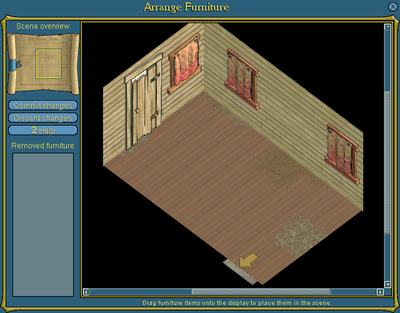Official:Furniture
Furniture
Contents
Pirates can use furniture to decorate their homes, shoppes, and vessels. Aside from looking pretty, certain items of furniture grant special abilities, such as the ability to turn lights on and off or the ability to stage tournaments or play parlor games.
Ordering Furniture
Furniture is manufactured at furnisher shoppes. There are hundreds of items to choose from, ranging from assorted knick-knacks to majestic thrones, including many items that can be customized to yer liking. Items with special abilities are described as such in the furniture catalog.
When you pick up a furniture order, the item will appear in the Furniture section of your Booty panel.
Arranging Furniture
All furniture arrangement takes place in the furnishing interface, shown below. To arrange the furniture in a scene, either drag a piece of furniture from your Booty panel to the scene window, or click on a piece of furniture and then the Add to scene option, or press the Arrange Furniture button on the Shoppe or Vessel panel. You can only arrange furniture in rooms, shoppes, and vessels that you own or manage.
Only one person can arrange the furniture in a scene at a time. If you try to place furniture in a scene that someone else is arranging, you will be told to wait your turn.
Once you enter furnishing mode, you can add items to the scene, remove items from the scene, move items around, and trash props. The changes you make to the scene will not become permanent until you press the Commit changes button, which saves your changes and takes you out of furnishing mode. To exit furnishing mode without saving your changes, press the Discard changes button.
To view different parts of the scene in furnishing mode, either use the scroll bars framing the scene or the scroll box at the upper left. When you mouse over items in the scene, tooltips will appear to let you know the name, condition, and owner of each item, or whether it is merely a prop: a piece of furniture that has worn out and can only be trashed.
To add an item to the scene, drag it from your Booty panel to the scene window. As you are placing the piece, you will see a transparent view of the furniture as well as a rectangle indicating whether or not you can drop the piece at that location. If the rectangle is blue, you can place the piece by clicking the mouse button; if it is red, you must choose another location. Many items have restrictions on where they can be placed; paintings can only be placed on walls, for instance, and some items must be placed on tables. Use the left and right arrow keys or the mouse wheel to switch between different views of the furniture.
To move a piece of furniture in the scene, click on it and select the Move option, then place it in a new location as described above. Every time you move a piece of furniture from its original location and commit your changes to the scene, the condition of that piece of furniture deteriorates. Eventually, it will degrade into a prop, and you will no longer be able to move it.
To remove a piece of furniture, click on it and select Remove. If you added the piece from your Booty panel in the current furnishing session, the furniture will go back to your Booty. Otherwise, it will go to the Removed furniture panel on the left side of the screen. When you commit changes to the scene, the items in the Removed furniture panel will be returned to their owners. When this happens, the items will degrade, and if they have degraded enough, they will crumble to dust. While in the furnishing interface, you can drag removed items back into the scene at any time.
Props are pieces of furniture that have worn out and can no longer be moved or removed from the scene as items. To get rid of a prop permanently, click on it and select the Trash option.
Lights
Certain furniture items, like candles and lamps, allow pirates to turn the lights on and off in indoor scenes. Only building owners, managers, and officers on ships can use the light switch.
Where's Me Furniture?
To see a list of the furniture you've placed in buildings and on vessels, click on the Info button under the Ye panel, then switch to the Placed Furniture tab. On this tab, you can see where you have furniture placed, and you can press Reclaim to move the furniture from any location back into your inventory. If you Reclaim an item of furniture that has someone else's furniture placed on top of it (for example, a roommate has placed books on top of your table), then reclaiming your furniture will also remove the furniture on top of it, which then returns to its owner's inventory. Whenever buildings and vessels are destroyed, the pieces of furniture contained in them are returned to their owners.
Holidays
During the holidays, special furniture is available for a limited time to help you decorate for the season! In the past, holiday furniture included pumpkins in the fall, festive trees and snow furniture in the winter and eggs in the spring. You can find seasonal furniture under the seasonal tab on the order screen at any Furnisher shoppe or from the palace shoppe!