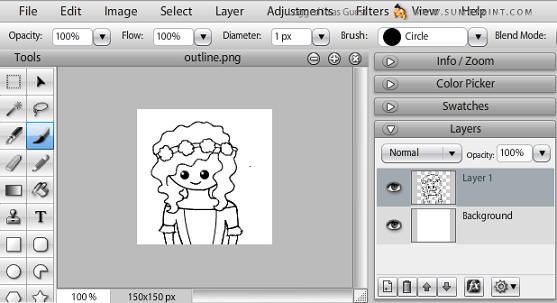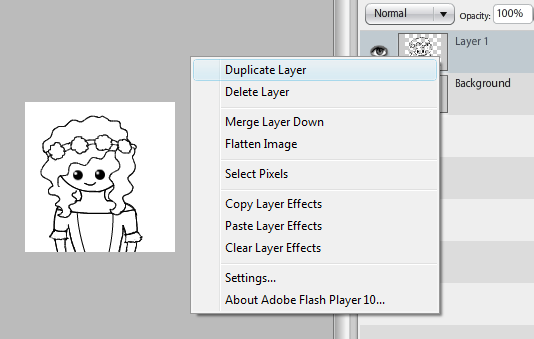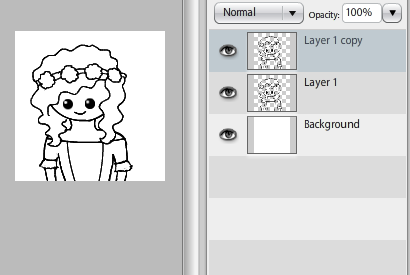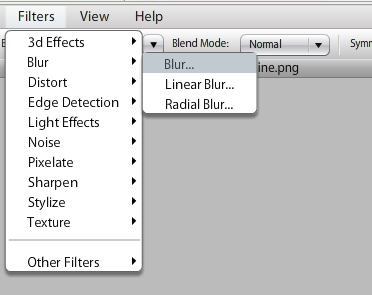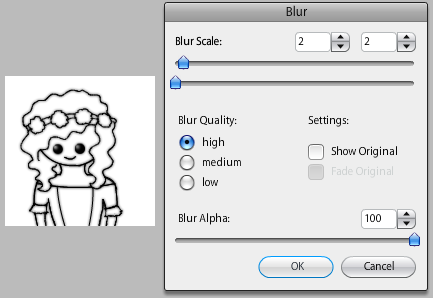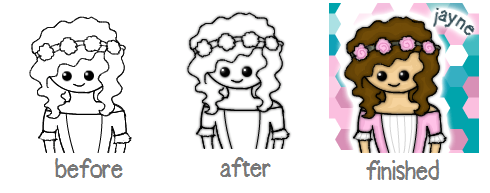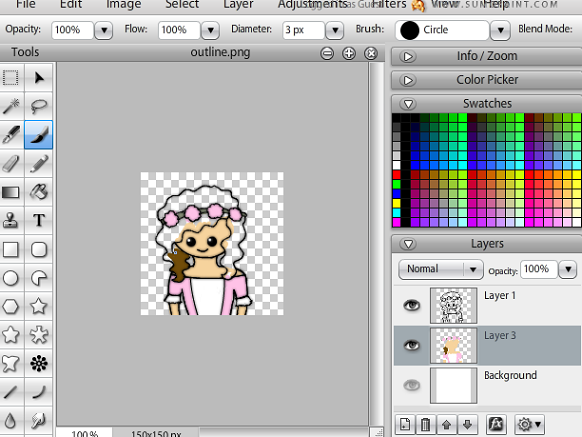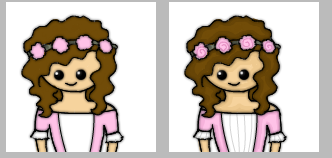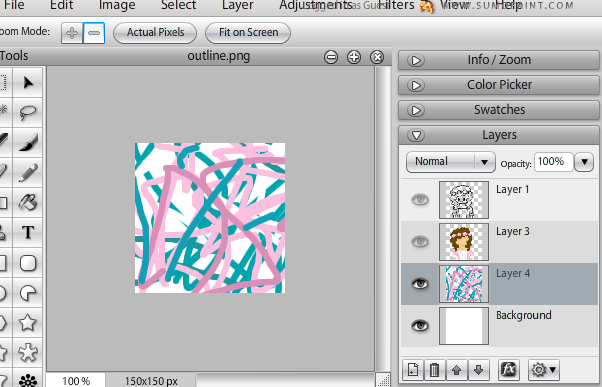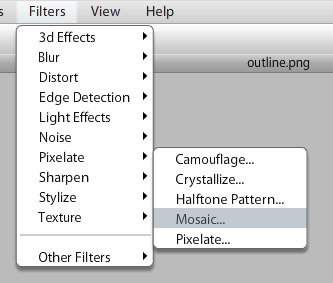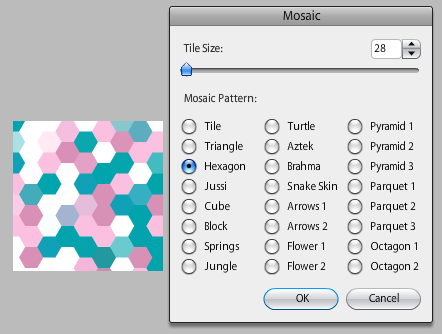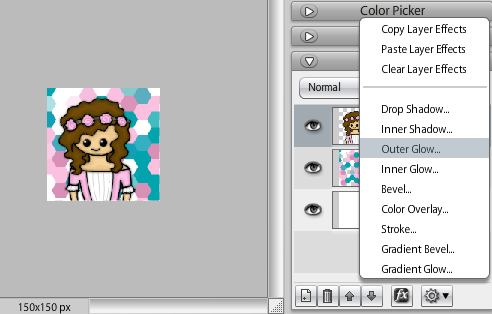Art:How to create an avatar on Sumo Paint, the Iljaynell way!
Sumo Paint is a free online painter program which can be used to create art, such as avatars for use on the forums. This tutorial, by Iljaynell, explains how to make an avatar using Sumo Paint.
For this tutorial, you will need:
- Access to Sumo Paint online
Step 1: Creating the Outline
Create a new image, 150px by 150px. Then go to Layer > Add New Layer to get a layer with a transparent background.
Draw the outline using the paint brush tool, the curve line tool and the circle tool, all on 1px.
On the right hand side, right click on your outline layer and click duplicate layer.
The outline now looks slightly thicker, but the edges are still not smooth.
Click on Filters>Blur>Blur.
Set the blur scale to 2, 2 and press OK.
Step 2: Colouring In
Merge the two outline layers together. Make a new layer, below the outline. Colour it in with the paintbrush tool.
Then, add detail and shading.
Make a new layer, above the background. Scribble it in pretty colours that match your avatar :)
Go on Filters > Pixelate > Mosaic
Fiddle around with the settings.
To finish off your avatar, merge the colour layer and the outline together. Then click the FX button in the bottom right corner. On the menu that appears, select outer glow. Adjust the settings and press OK. Then add text, and your done!
Evoila!
Spanish article: Cómo:Crear un avatar usando Sumo Paint