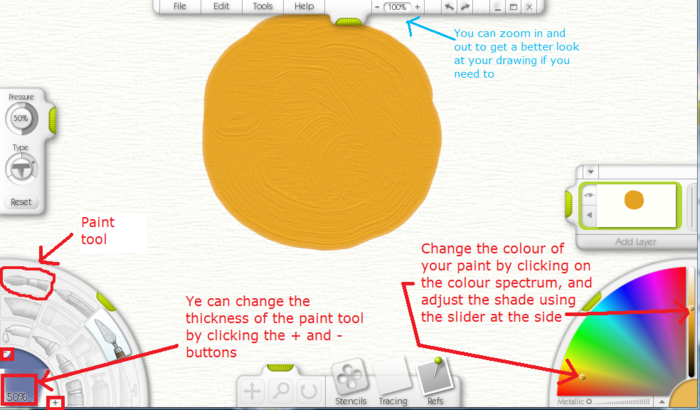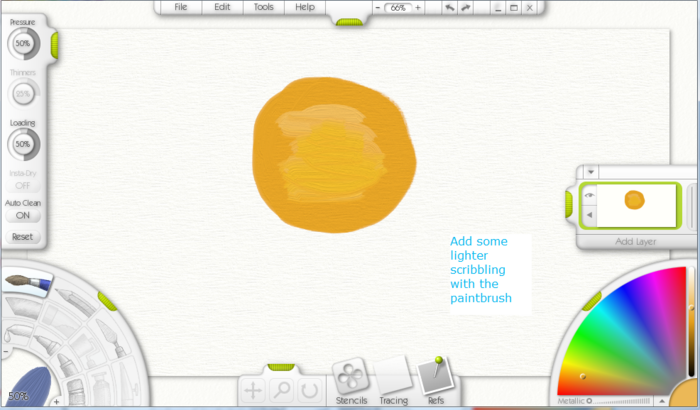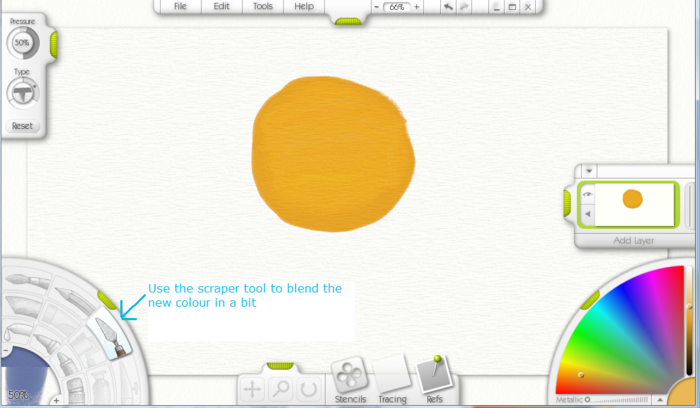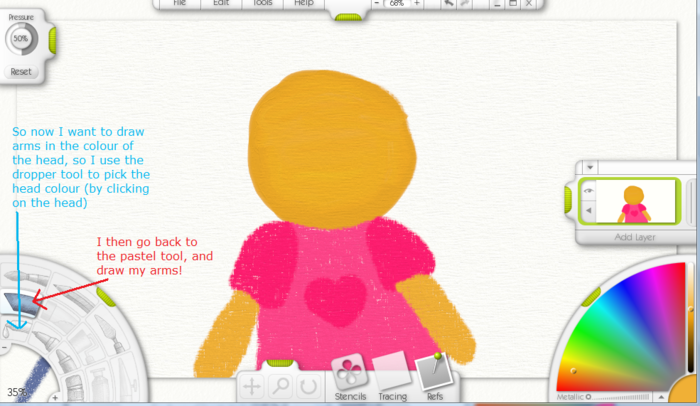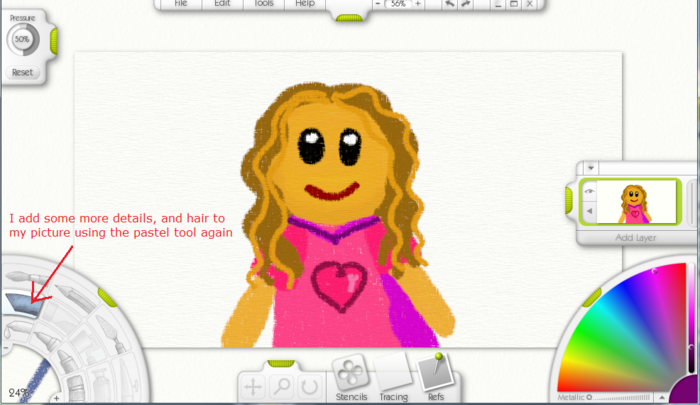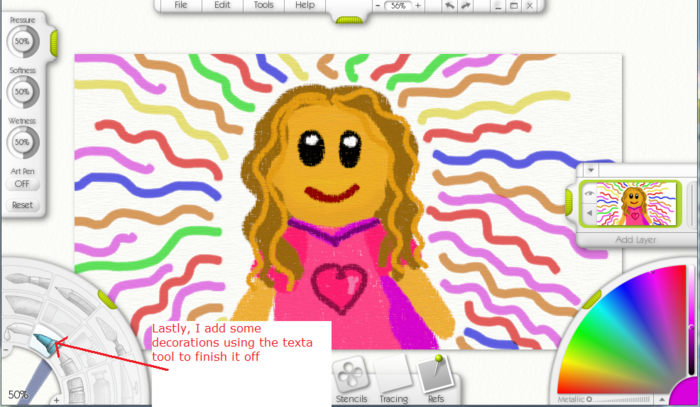Art:Creating a Simple Avatar Using ArtRage 2.5
ArtRage 2.5 Starter Edition is a free program that can be used to create art, including forum avatars. It has tools that mimic real-life art materials, such as paint, pastels and crayons. The following tutorial shows how to use some of the basic tools in ArtRage to create a hand-drawn avatar for use on the Yohoho! Puzzle Pirates Forums.
What you will need:
- Download and install ArtRage 2.5 Free Starter Edition
- MS Paint, or a similar basic image editing program
- MS Office Picture Manager, or another image editor that can crop and resize images
Creating An Avatar
Firstly, start by drawing and colouring in a medium-sized circle for your character's head, using the paint tool, as shown below:
You can add shading by adding areas of lighter and/or darker colours to your drawing (this simple example doesn't use a lot of shading):
Areas of different colours can be blended in, using the scraper tool:
Next, try using the pastel tool to draw a body/clothing for your avatar.
ArtRage also has a colour picker tool, which allows to click on any colour within your design that you would like to use again:
Finish off your drawing, adding more details:
Now that you have your completed picture, the next thing you need to do is take a screenshot of your finished artwork (ArtRage 2.5 Starter Edition doesn't seem to allow you to save in any format other than its own).
Open MS paint, and paste your screenshot. Save the image as a .png file (it will retain the image quality more than if you save it as a .jpg).
You then need to open your .png in a program that will allow you to crop and resize it. I use Microsoft Office Picture Manager. You need to crop and resize your image so that it is a maximum of 150x150 pixels in size. Save your cropped and resized avatar, and there you have it!
You might like to re-open the image in paint and add a border and/or a name.