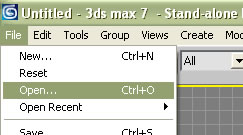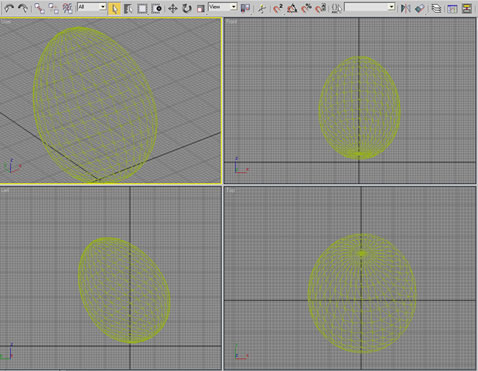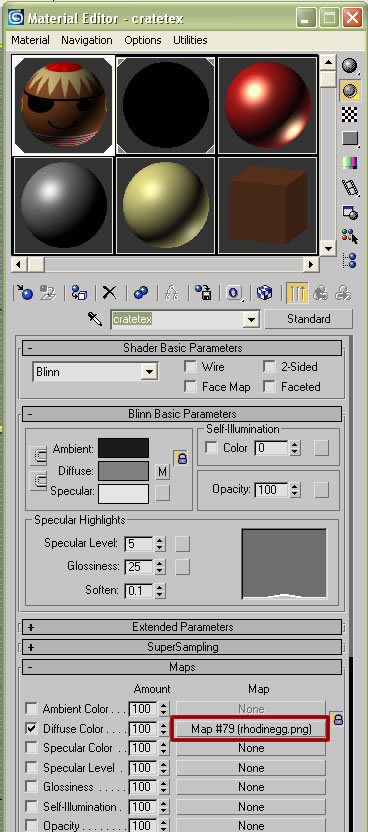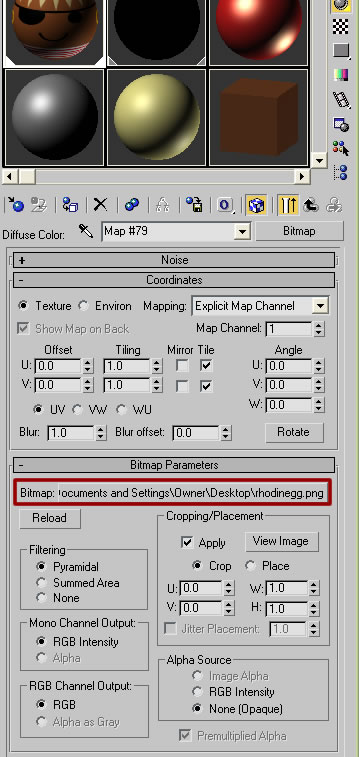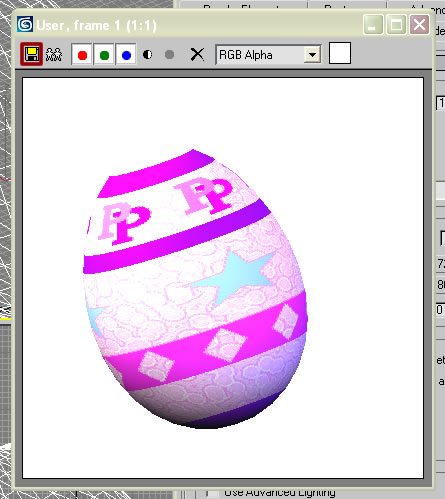Art:Applying Texture With 3DS-Max
Step 1: Open the Scene
Open the scene with the model you want to manipulate in it. Just File > Open, and navigate to the directory where you've saved the scene.
You should see a screen like this once it's finished loading, offering you four views of the scene from four perspectives.
Step 2: Use the Material Editor
Click the material editor button to open it.
Make sure the top left texture has a white box around it. If it doesn't, click it.
Then scroll down to where it says "Diffuse Color" under Maps. (You may have to click and drag the gray rectangle on the right down to scroll enough to see it.) Click once.
This time, look for "Bitmap Properties", and click the box next to the word "Bitmap". Navigate to and select the texture to apply, and open it. You can now close the material editor.
Step 3: Rendering
Open the Renderer by hitting F10, or clicking the Rendering menu item, and the Render function.
Select your rendering options... in particular, you might want to select the size of file to output. (In this case, it'll output at 400x400 pixels) You could also explore the different viewports by using that dropdown menu. (To see your egg from different perspectives)
Once you're satisfied, hit the Render button and let 'er rip!
And here's your egg texture, as applied to the egg object. Click the disk icon to save it, if you like. Enjoy!