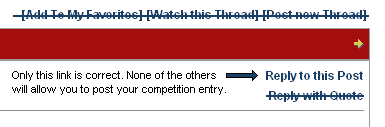Tips and Tricks for Entering Events
| The topic of this article is subject to personal opinion, and does not represent any one absolute truth. | |
| If you disagree, discuss your concerns on the the talk page before editing. |
Ahoys!
If you're reading this you're probably interested in entering some of the wonderful competitions and events that the Ocean Masters and your fellow players run for you to enjoy. As a seasoned Event enterer and very occasional Event winner, I'll happily share what I believe makes a winning entry to a competition. The average forum-goer may also find this information useful, as it contains detailed instructions on how to format your posts, and host images to display in your posts.
Contents
The Basics
Firstly, find a competition! Harr! You will need to read the event instructions very carefully so you are sure you know exactly what to do. Make notes if you can, highlighting rules which are important. There are always people who enter competitions without reading the rules; spending hours and hours on entries that will be disqualified! Don't be that Pirate! Some of the rules most commonly missed include:
- Read the event instructions very carefully
Everything you need to do or know is in the Event post. Know it off-by-heart to ensure you aren't missing any required elements in your entry.
- Do not use in-game artwork/text for your entry
This means you cannot use artwork or text from the game itself; anything you enter must be completely your own work. The Event runners and other entrants are always on the lookout for people that plagiarise (or steal) artwork by others. You might find yourself in trouble if you do steal artwork by others, you will at least be disqualified from the competition.
- Post your entry in the Entry Thread
Competitions often use two different areas. The first is only for questions about the competitions, and for comments. The second is an area for entries into the competition. Whilst this is not always the case, generally there will be two sections. Ocean Masters won't move your post to the correct area if you post in the wrong one, your entry will just be ignored. Make sure you're posting in the correct are by clicking a link from the Event thread; read the rules carefully!
- Remember to include your pirate name in your entry
How do you expect to win a prize if the Event runner doesn't know your name! Remember to add it when posting your entry, I suggest at the top.
- Click "Reply to post" NOT "Post new thread" when posting
If you have found the Entry Thread, then click "Reply to Post" in the top right corner to start an reply to the thread that will contain the details of your entry. Do not click "Post New Thread", as this will start a new topic. Any topic created mistakenly will be deleted by the Ocean Masters, and your entry will not be counted in the competition.
These rules may not apply to every competition, so be sure to read them carefully.
Creating an Image
Talented Arrrtists Nordenx and Silveransom, and myself, have compiled a list of the programs they use to create their digital images. Whilst some of these programs are free, others will cost a pretty penny. Be sure to download them from official sources, and purchase only authentic software. A more extensive collection and links can be viewed in an Art:Helpful art tutorials and resources.
Graphic Editors
- Photoshop CS2 with commercial effects filters (Alien Skin Xenofex, Eye Candy, etc.) - expensive but powerful (able to do photo realistic art) graphic editor
- Corel Painter IX - moderately expensive but powerful (most realistic brushed effect painting) graphic editor
- ArtRage 2.5 - (freeware: link) free graphics editor (natural media, like Painter)
- Adobe Illustrator - best for vector graphics
- Serif DrawPlus 4.0 - (freeware: link) free vector graphics editor
- MS Paint - (free with OS) most basic pixel editor
- Gimp - (freeware: link ) - powerful open source graphic editor, but the user interface's unprofessional layout makes it hard to get used to
- Wood Workshop - (freeware: link) - excellent in creating seamless tile-ready wood textures
- 20/20 - (freeware: link) - best used for basic web graphics, but can be useful in making seamless tile-ready textures.
- Paint Shop Pro v.4.12 - (last shareware/nagware version, works after the free trial days are over: link)just a bit more versatile than Paint
- CG textures - (website: link) a preset texture and tile resource
- Inkscape - (freeware: link) another free vector graphics editor
- SUMO - (online: link) much like Photoshop without needing to download a program
Animation
- Flash MX - best for flash animations, games, and programming interactive graphics & applications
- Ulead Gif Animator - moderately priced but powerful
- MS Gif Animator - (freeware: link ) old and most basic animation program
3D Modeling
- 3D Studio Max - very expensive, very powerful
- Maya - (I don't use it but I would love to) very expensive, very powerful
- Blender - ( freeware: link ) powerful open source 3D modeling tool, but the user interface's unprofessional layout makes it hard to get used to
- Daz 3D – (link) Expensive and powerful but the free trial version can be used to pose models for reference ( they also carry Bryce 3D and Daz Studio 3D Bridge for Photoshop )
- Terragen - ( freeware: link ) powerful tool that creates photo realistic scenery / backgrounds that can be used for sky boxes
- Anim8or -(freeware: link ) very 'light' program that is very easy to use; read the manual and do a few tutorials to help get you started
Fractals
- Chaoscope - (freeware: link ) fractal rendering program, multiple rendering modes
- Apophysis - (freeware: link ) fractal flame rendering program, with a 3D hack found here: link
Tools
- Pen & Tablet: - (Wacom tablets) are expensive, but arguably the best on the market. Other brands may well fulfill your needs, and can be picked up for far less money. Don't be tempted above an A5 size tablet if it is your first, I only use an A5 one myself.
- Mouse - preferably a Laser mouse for detail accuracy, an Optical mouse is fine but a Ball mouse is just a pain to use.
Screenshot tools
Some competitions require you to use screenshots from the Y!PP game to create your entry. There are several tools you can use to make this job far easier.
- Howto: Take a screenshot - (online tutorial) a definitive tutorial on taking screenshots for Mac and PC.
- Scenepainter – (freeware) a third-party tool for designing scenes from within Y!PP
- Yohoho! Tools – (freeware) developed and used by OOO, the company that design and run Puzzle Pirates.
- Quid Pro Clothes – (web-based software) an outstanding piece of web design, allowing you to design outfits, but very useful for screenshots.
- Rhodin's Screenshot tutorial - (online tutorial) Up the revolution! A blonde and well-tanned look at Rhodin's prize winning screenshot technique.
Hosting an Image
Events sometimes ask for images as entries. In order to allow the judges to see your artwork you must "host it" on the Internet. This means making a copy of the file, and putting it on a server that anyone can access. A file cannot be accessed straight from your personal computer. Luckily there are many many sites that will host your image for you free of charge. Some of the more reliable ones include Photobucket.com and Imageshack.com. You will need to create an account and give some details for both sites; this is normal. You should consider using your Pirate name rather than your real name for security. There will be clear instructions on the website you choose to help you upload an image. Typically you are asked to sign up, then asked to choose an image file from your computer. This image will then be sent to the website ("uploaded") and made available for others to see.
In order for the judges to see your image, you will need to provide the website link. You will be given one when you have uploaded the image to the website you chose. Photobucket will call it a "Direct link", and it will look something like this:
http://www.photobucket.com/yourname/album/image.jpg
The link that the website provides should allow the judges to see your entry if you post it in the entry thread. Click the link yourself to see if it works, you should see the image in your Internet browser, although it might take a minute or two to load. You may also politely ask others to test the image for you, perhaps hearties or other entrants to the competition.
A list of free hosting sites can be viewed in an Art:Helpful art tutorials and resources.
Creating a Written Entry
There are many, many resources which you many find useful when creating a written entry for an Event.
- Dictionary.com - (website: link)Lexico's online dictionary service.
- Thesaurus.com - (website: link) Lexico's online thesaurus service.
- Rhymezone - (website link) A rhyming dictionary for poetry.
- Google - (website link) Gateway to a plethora of grammatical perfectionism.
The list of possible websites is almost endless. Sail on over to your search engine of choice and find something useful! If you find a gem, remember to share it with others!
Posting Written Entries
The forum lends itself nicely to written or text competitions. Despite this, there is a discrepancy between modern Word processors and the Puzzle Pirates Forums, in that the forums are not able to display "smart-quotes", the pretty angled quotation marks and apostrophes some word processing programs use instead of the standard straight vertical ones, as well as a few other special symbols. Instead the forums will become all confused, and display little white boxes. More annoyingly, smart quote-induced boxes will not show up in preview, only when you actually post!
To avoid them, you have several choices:
- Write your story directly onto the forums or in a very basic program such as Notepad.
- Type your story in the word processor of your choice, then past it into Notepad AND copy/paste over all the quote marks and apostrophes to replace that smart-quotes with the basic kind.
- Turn off the smart quotes in your word processor before typing your story:
In MS Word - Go to Tools --> Autocorrect, and on the 'Autoformat as you Type' and 'Autoformat' tabs, uncheck to Replace "Straight quotes with smart quotes" . Also uncheck any other items on that list you are likely to use in your story. To prevent ... from becoming a box, go to the Autocorrect tab and uncheck "Replace text as you type"
In Pages (for Mac) - Go to Pages --> Preferences --> Autocorrection. Uncheck "use smart quotes"
Any other program - use the program's Help to find out how to turn off smart quotes.
- There is an easy way to test for sure that your post will look the way you want it to. Paste your text into a Private Message and send it to yourself. Take a look at the message you received, and fix any errors. Then you can just copy the text and paste it into the entry thread. If forum edits are working, you can also just post the entry and then edit it to fix any errors.
Posting how-to
From the Event thread you may be directed to an Entry thread. Other people many have already posted their entries; this is a good sign that you are in the right place! Generally it will have "Entry Thread" in the post title also.
If you have found the Entry Thread, then click "Reply to Post" in the top right corner to start an reply to the thread that will contain the details of your entry. Do not click "Post New Thread", as this will start a new topic. Any topic created mistakenly will be deleted by the Ocean Masters, and your entry will not be counted in the competition.
To begin with type in your Pirate name and main Ocean . Then either paste your entry if it is text, or copy the website link if your entry is an image. You cannot post videos or games directly onto the forum, but you can provide links to the web pages where you have hosted them. Be sure to follow any other instructions set in the original event thread too. These might include; posting a list of the prizes you would like, if they are in a different order to the list posted in the Event thread; including a description of your image; or something else as required. As a general rule I do not recommend straying from the default font, font size or colour as it makes your post extremely difficult to read.
To show the image itself in your entry you will need to read the "Advanced Forum Code" section. In some cases you may also be required to use the YPPedia (Puzzle Pirates wiki) to enter a competition. Details on how to edit it will be provided in the respective Event post.
Previewing your Work
This is very important!
The forums allow you to 'preview' what your entry will look like before you go ahead and post it. Click the "Preview" button and your post will appear at the top of the screen. You can continue to edit your post and previewing it until you are happy with it. Of all the common mistakes that Pirates make when posting their entries, most of them would have been spotted if they previewed their post first!
Advanced Code For The Forums
As I already mentioned, word processing programs are much more advanced at editing text than the Puzzle Pirate Forums. Formatting like bold, italic, [s]strike through[/s] and [u]underline[/u] won't be copied over from your entry if you wrote it in a Word Processed document. To fix this you will need to add your own code to your post; it's much easier than it sounds! There are two ways to do this. You can either use the built in buttons to add the formatting, or type the code in yourself.
Using the buttons is far easier, but may take longer. I'll explain why later. First, select the text you would like to change to bold, italic or underline. then click the B, I or [u]U[/u] button at the top of the screen to add the code to your post. It will look like this: [b]bold text[/b] [i]italic text[/i] and [u]underlined text[/u] with square brackets around them. If you accidentally delete the square brackets or the letters in them your post will go horribly wrong . Be very careful.
The second way to add formatting to your post is to type the code in yourself. Whilst this sounds tedious, and it may be for long text entries, it does have it's advantages. If you decide to use the button method you will find that clicking one of the buttons takes you back to the top of your post again. Every time you want to change something you will have to scroll down and find where you were! Very annoying!! Typing in the code won't do this, and you might find that a mixture of the two would be best.
The Code
Here is a list of all the code you might find useful when typing it into your post. The only different between the instructions and examples below is that the letter codes inside the square brackets must be in lowercase, not capitals.
Bold
Place [b] before the text and [/b] afterwards. They should be in lowercase (b).
For example: "Plain [b]BOLD[/b] Plain"
Produces: "Plain BOLD Plain"
Italics
Place [i] before the text and [/i] afterwards. They should be in lowercase (i).
For example: "Plain [i]ITALIC[/i] Plain"
Produces: "Plain ITALIC Plain"
Underline
Place [u] before the text and [/u] afterwards. They should be in lowercase (u).
For example: "Plain [u]UNDERLINE[/u] Plain"
Produces: "Plain UNDERLINE Plain"
Strikethrough
Place [s] before the text and [/s] afterwards. They should be in lowercase (s).
For example: "Plain [s]STRIKETHROUGH[/s] Plain"
Produces: "Plain STRIKETHOUGH Plain"
Color
This allows you to change the colour of your text in a post. This should be used very sparingly, if at all. Having your post full of different colours makes it look cheap and difficult to read. The code should be in lowercase, and using the American spelling (color).
For example: "Plain [color=red] RED [/color] Plain" would produce the word "RED" in red, and "Plain" in black, the default colour.
There are other codes you might find useful too, ones that don't format text.
Posting an image
This allows you to place an image in your post, provided it has been hosted. Place [img] before the website link to the picture and [/img] afterwards. You should not post pictures that are much bigger than fist-sized, or the size of a matchbox, instead, just post the website link. The codes should be in lowercase.
For example:
[img]http://forums.puzzlepirates.com/community/mvnforum/getavatar?memberid=369405[/img]
Produces: ![]()
Posting a website link
This allows you to place a website link in your post. This is more complicated than the [img] tags, as you need to enter a small amount of text too. The text will become the link, and will appear underlined. Place [url= before the website link, then close the bracket directly after it]. Then type the text you would like to have as the link, then [/url] afterwards. The codes should be in lowercase (url). For example:[url=http://forums.puzzlepirates.com/community/mvnforum/getavatar?memberid=369405] This is Domokun's Avatar[/url] Produces: This is Domokun's Avatar
HRs
This places a horizontal line across the length of your post. This should be used very sparingly. The codes should be in lowercase (hr). For example: [hr] Produces: One of the many long grey bars going across this very post!
Bullet Points
This places a bullet point into your post. The code should not contain a space (*). For example: [*] Produces:
- <-- A bullet point
Glossary
A few terms that I have used may not be clear. Explanations follow!
- Forums
You're in them! A discussion board full of threads. There are many different areas of the Puzzle Pirates Forums, each with their own purpose.
- Thread
A single topic where many people can post a reply. An event will generally have two topics, one for entries and another for discussion.
- Post
A single reply to a thread, made by one person.
- URL or Website link
Everything on the Internet has a unique address, called a URL. Images have URLs, or "Web links" too, and you will need to know it if you intend to post an image.
Well, there you are! I hope you find this post helpful, feel free to leave a post with comment, suggestions or just a thank you :D
Domokun, with contributions from Silveransom, Nordenx, Dexla, Rhodin and Feylind.