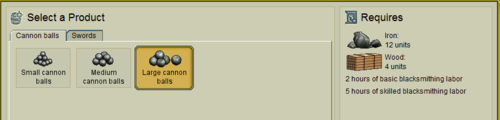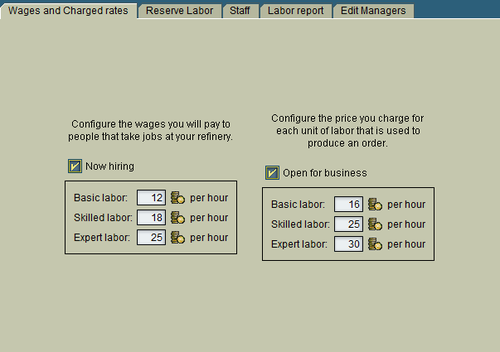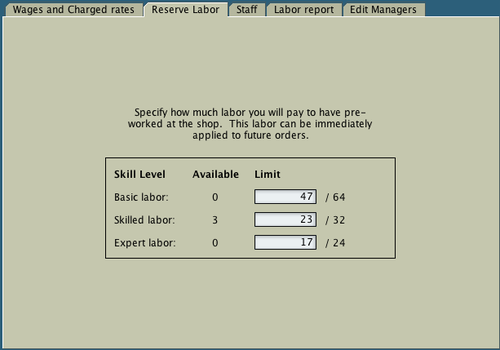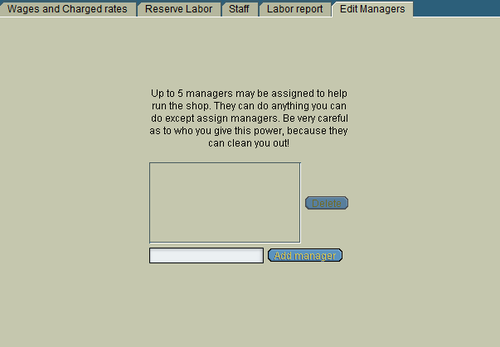Official:Manage labor
Managing your Labor Force
Contents
In order for a shop to produce goods, it must have the hard labor of pirates. To manage your stall or shoppe's labor, use the "Manage Labor" option on your "Manage the Shoppe" interface. As you can see from the Shoppe Recipes interface, each type of product requires a certain amount of labor:
Labor is categorized into three types: basic, skilled and expert. The quality of labor provided by any particular pirate is determined by their standing in the associated laboring puzzle. You can find more information on providing labor to a shop on the Taking a Shop Job page.
Configuring Labor Salaries and Charged Rates
In order to get your shop hiring, the salary paid to pirates for various grades of labor must be set and the charged rate for that labour applied.
Set up your rates of pay as you see appropriate, but make sure that your charged rates are higher than the salaries paid out, or your shop will lose money! Labor should be marked up as if it were another commodity, with a higher cost (charged rate) than the buy price (salary).
Changing Wages
The wages at which a pirate was hired are the wages by which that pirate is paid. This prevents an unsavory shopkeeper from advertising great rates, and then sneakily decreasing them after pirates sign up for work. This means that if you want to revise a pirate's pay downwards, you will have to fire them and re-hire them at the lower rate.
Removing Job Offers
Some shops choose to hire up a suitable workforce and then cease hiring to keep work 'within the family'. To remove a job offer, uncheck the "Now Hiring" button on the "Wages and Charged Rates" screen.
Reserve Labor
In addition to paying employees for labor to complete previously placed orders, a shop can also pay its employees' to do some prep work on frequently used item components, thus storing some of their labor in reserve to more quickly complete future orders. Each shop and stall type has a differing number of labor hours that it can store in its reserves for future use, but they are all used and configured the same way.
On the "Reserve Labor" tab of the "Manage Labor" menu, a shop's manager can set the maximum amount of each type of labor that his or her shop will pay for and then store for later. Once that number is set, any time an employee could produce labor that couldn't otherwise be used by an existing order, that labor will be stored by the shop, up to the maximum set by the manager. The amount of currently available reserve labor is displayed on the "Reserve Labor" tab.
Customers placing orders at a stall or shop with some amount of labor reserved will find that it will be applied immediately toward the completion of their desired item, either reducing the amount of time they'll have to wait for their order to complete, or even finishing the item and making it immediately available for delivery!
Managing Staff
To see who is working for you and what rates they're being paid, or to fire employees, use the "Staff" tab of the "Manage Labor" screen.
Labor Report
Employees are selected to work in a round robin fashion (i.e., one after another, depending on their availability). In the "Manage the Shoppe" menu, choose "Manage Labor" and look in the "Labor Report" tab to see how and when your employees have been contributing.
Managers
If you own a shop, or your stall is "medium" or "deluxe", you may appoint a manager or managers to help you run your business. Be very careful when picking managers, as managers can remove anything they want to from your business! To add a manager, go to the "Edit Managers" tab on the "Manage Labor Force" screen, type in your new manager's name, and click "Add Manager". You can also delete managers from this screen. A medium stall may have one manager, a deluxe stall may have two, and full-sized shops are allowed five managers.